These are the thoughts, events and happenings from the Jazzit Team
Featured
Updating Jazzit to Caseware 2022
- Font size: Larger Smaller
- Hits: 3195
- Subscribe to this entry
- Bookmark
To convert your Jazzit files to CaseWare 2022 simply load them and click ok when prompted to convert. Exactly the same as any other CaseWare client file.
- Open Jazzit files using the new version of CaseWare to convert them. You will need to convert all of your Jazzit by opening using the new version of CaseWare you have installed.
- Ensure you have a backup of all your Jazzit files (masters and resource centres) before you convert them to the new version of CaseWare Working Papers. Once a file has been converted, it cannot be opened by an older version of CaseWare Working Papers. CaseWare Working Papers will prompt you to backup your file when upgrading.
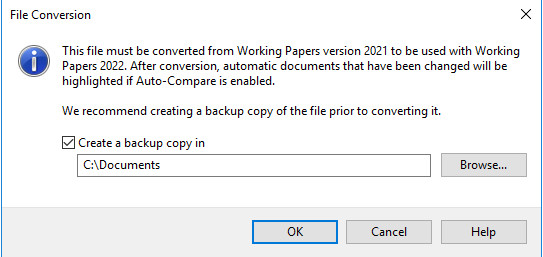
- Don’t forget to choose INCHES when prompted the first time you open CaseView after converting.
- Please refer to the CaseWare workstation settings technical bulletin for help in setting up CaseWare Working Papers.
For the Jazzit Administrators
- Convert all master files (including GENMST, FULMST, and FRMMST) and Resource Centres (KLIB and FRMLIB) and any firm master files you have created.
- Open the files using CaseWare Working Papers, the File Conversion dialog will open.
- Check the Make Backup Copy in: checkbox and browse for the backup path. Click on the OK to continue.
- The file will be backed-up and the conversion process will be completed.
For the Preparers
- The preparer will open the client file using CaseWare Working Papers, the File Conversion dialog will open.
- Check the Make Backup Copy in: checkbox and browse for the backup path. Click on the OK to continue.
- The file will be backed-up and the conversion process will be completed.
In the past, CaseWare has suggested that you complete a Tools > Repair file (check off all options) in CaseWare prior to upgrading to the next major release. It has been our experience that certain client files do require this procedure. The key here is to have backups of your client files which you can open in the old version of CaseWare should you need to repair the file.
If you encounter problems with Jazzit templates using the new version of CaseWare Working Papers which did not exist previously, please contact us.




