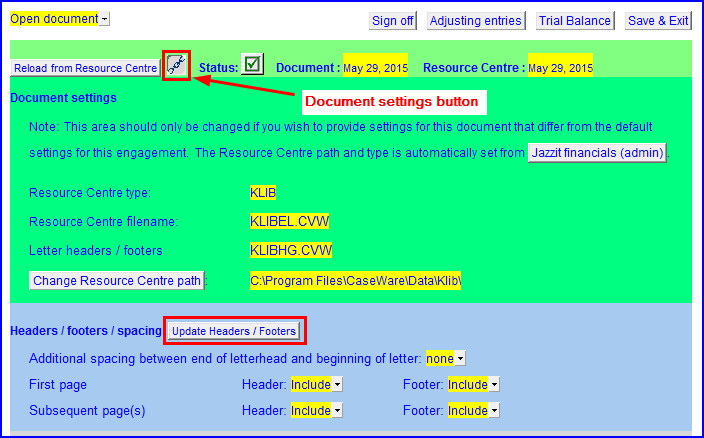To move to the CPA designation, you need to make changes to 3 modules in the Resource Centre.
To move to the CPA designation, you need to make changes to 3 modules in the Resource Centre.
(With a current Helpdesk subscription, the support team can assist you with text changes in your templates; but, if a change to a graphic is required, an additional fee will apply.)
Module 1 – The RD module (Firm Profile)
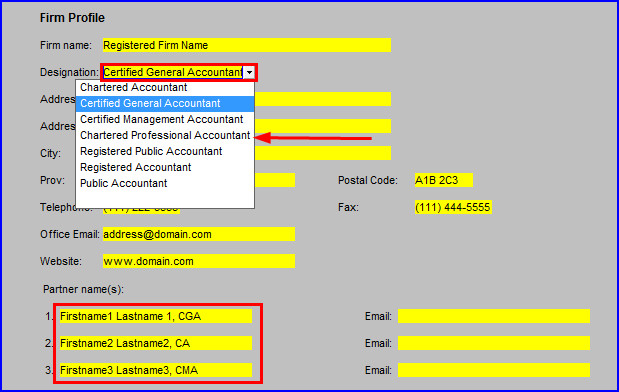
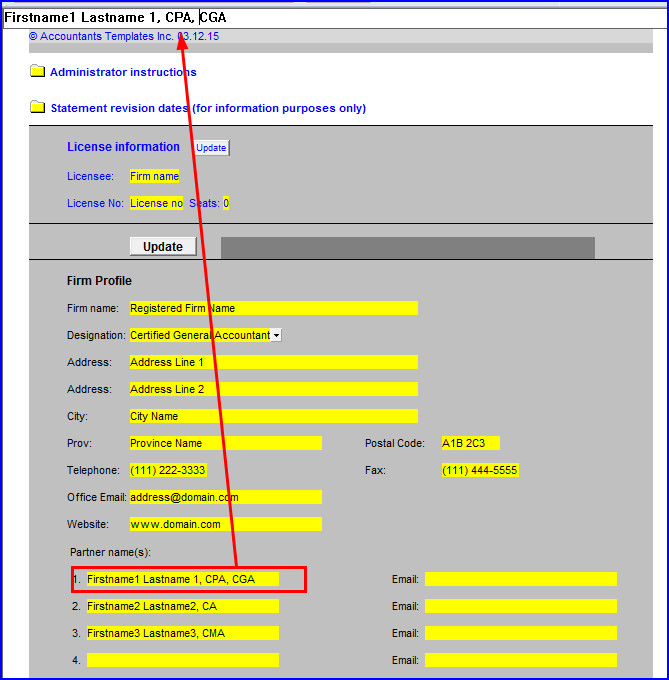
Module 2 – The HF module (Headers and Footers in Financial Statements)
If you use our digital letterhead, you will have to modify the designation included in your firm’s details in the header of the Engagement report, which is located in Header 5.
(If no letterhead is present, no changes will be required.)
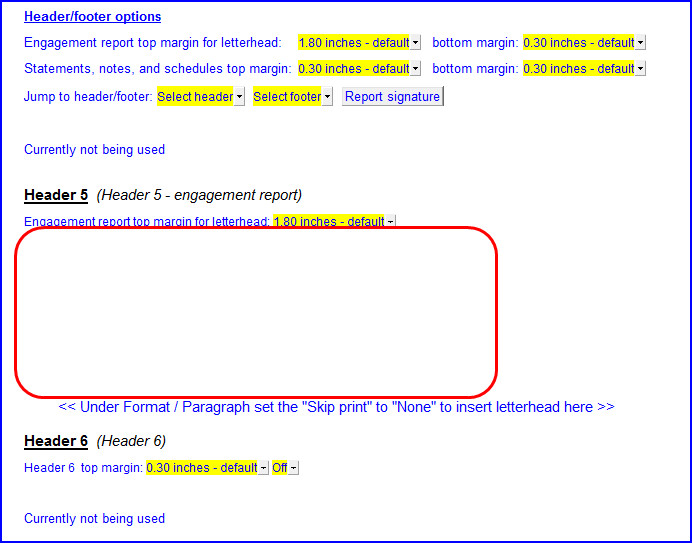
Module 3 – The HG module (Headers and Footers in Letters)
If you use our digital letterhead, you will have to modify the designation included in your firm’s details in the header of the first page, which is located in the Header on the first page section as indicated below.
(If no letterhead is present, no changes will be requied.)
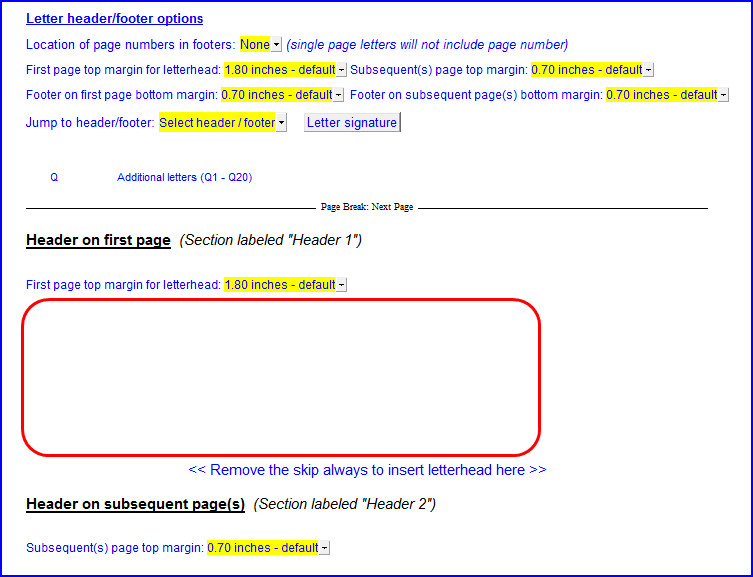
Once the changes have been made to the Resource Centre modules, they should be activated in the Financial Statements and letters as follows:
In the Financial Statements:
Open the Financial Statements and click on Admin to load the changes were made in the RD module
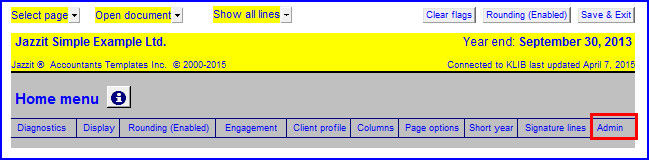
Reload the headers / footers to load the changes made to the HF module.
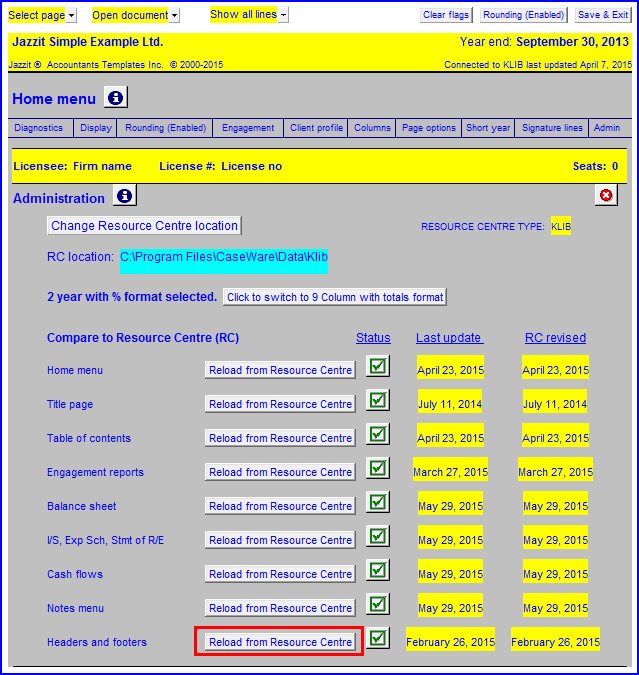
Click on Engagement and select Chartered Professional Accountant.
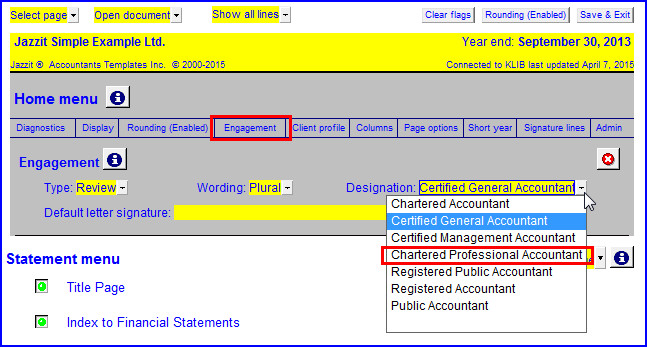
This selection is used in the Signature area of the Engagement Report.
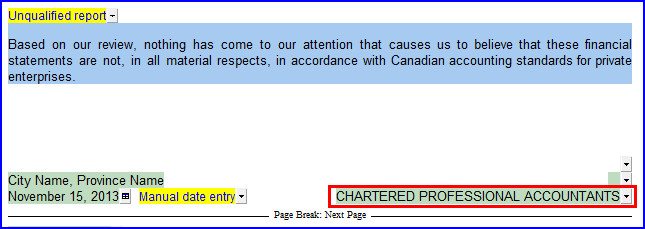
In the Letters:
Open the letter, click on the Document Settings button to open this section and use the Update Headers / Footers button to load in the changes made in the HG module.